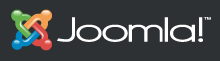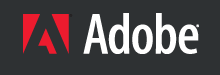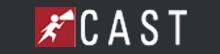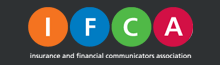Getting up to speed with Dropbox is pretty simple! Once Dropbox is installed it appears as an icon in the system tray or menu bar. It doesn't have an interface because it is basically just a folder in "My Documents" or where ever you want to put it on your computer, Dropbox functions just as any other folder so if you know how to save a file to a folder or drag a file into a folder then you pretty much beat most of the learning curve to using it. But the real magic about this Dropbox folder is that its contents are stored both locally and in the Dropbox cloud. So any files or folders that you drag and drop or save inside the Dropbox folder can be easily shared by simply right-clicking and selecting Dropbox from the context menu that will provide you with the opportunity to share the selected file or folder via e-mail, Facebook, or Twitter, or to simply copy its Dropbox URL. Even if you accidentally delete a file you can restore it! The folder contents will also be automatically synced if you choose to share a folder with someone and they will immediately have the most up-to-date files. Not to mention a very easy way to share photos by simply dumping a folder full of images in the "photos" folder and letter Dropbox create a photo gallery of images for you to share with whoever you want! Dropbox lets you keep everything you need on multiple computers so you can easily pick up right where you left off no matter where you are.. or simply log into the Dropbox Web interface if you're not on a machine that has Dropbox installed or yes you can even use the App to thumb through your files on the go. Dropbox requires users to create an account and the service provides users with 2 GB of space for free, but paid upgrades are available if you need more. We highly recommend it.
Click here to sign up and try it today!

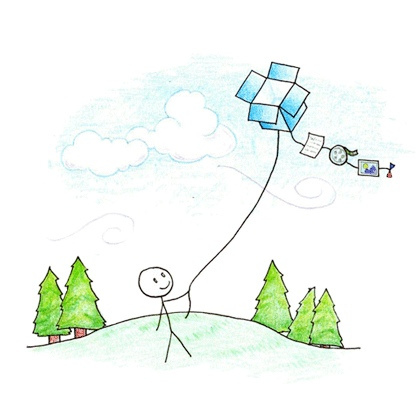 We would like to introduce you to another tool that Card One Concepts could not function without in both our day to day business activities and in our personal lives and it's called
We would like to introduce you to another tool that Card One Concepts could not function without in both our day to day business activities and in our personal lives and it's called